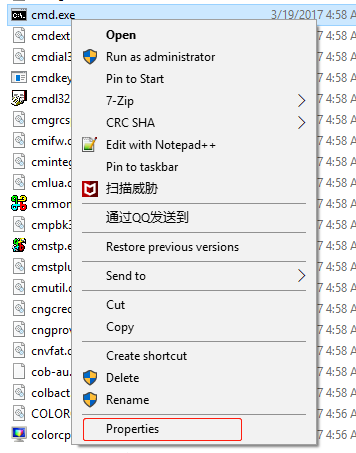Solutions for Emulator Installation Error Codes
1. “cmd Command” Related Operation Instructions
Step one, open “Run” via the shortcut key “Windows+R,” enter “cmd” and click “OK.”
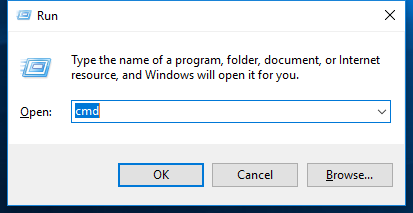
2. No Permission to Run the Installer
Solution: Right click on the installer, select “Properties,” set “Permissions for SYSTEM” under the “Security” tab to “Full control,” then rerun the installer.
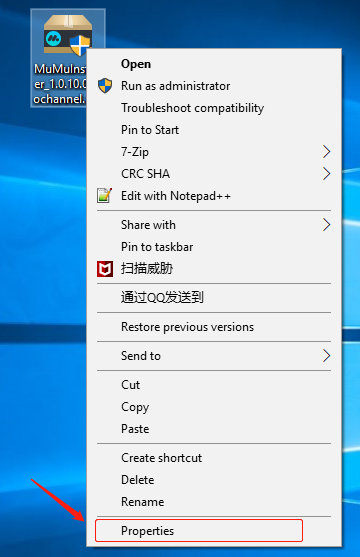
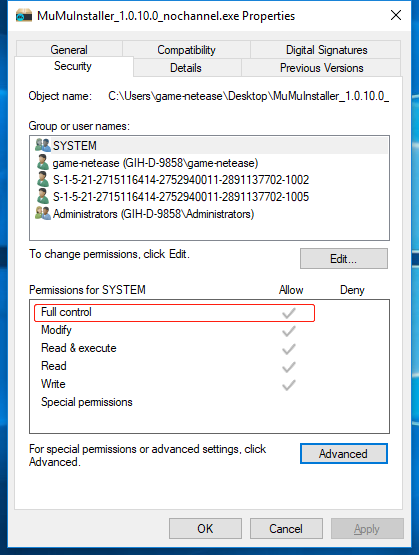
3. Error Code 20000, 20001, 20002
Solution: Enter the installation directory of the software, find the “NemuDrv.inf” file in the “Hypervisor” folder, right click and select “Install” to try reinstalling the emulator.
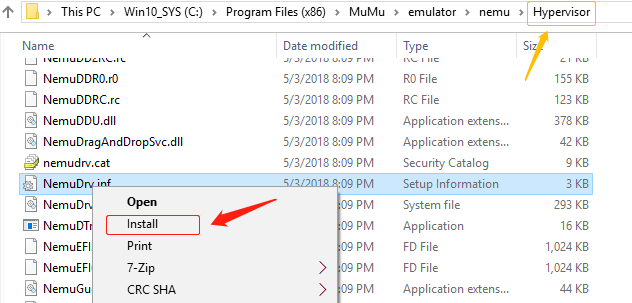
4. Error Code 30000
Solution: Check if a folder or file in “EmulatorShell” under the software installation directory is opened. If there is, close the relevant folder or file and try reinstalling the emulator.
5. Error Code 40000
Solution: Open“Task Manager” to see if there is a process named “NemuLauncher.exe.” If there is, end the process and try reinstalling the emulator.
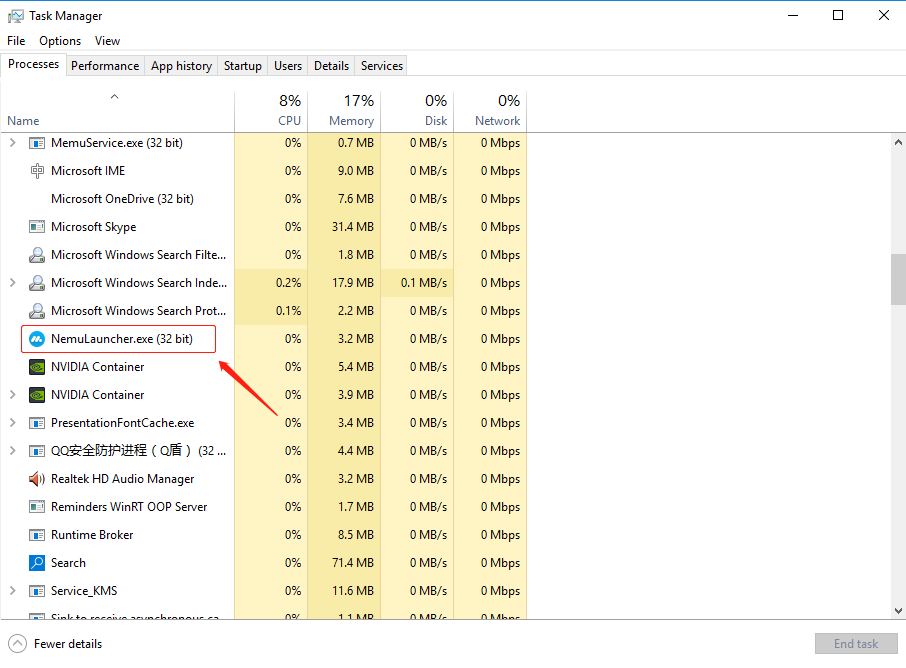
6. Error Code 50001
Solution:
Step one, check if the remaining space of the disk where the software installation directory is located is sufficient, make sure there is at least 1.2 GB, and then try reinstalling the emulator.
Step two, if the problem persists, try running cmd.exe as administrator. Go to the Hypervisor folder under the software installation directory, run “comregister.cmd -u” and “SUPUninstall.exe,” then reboot the computer and repeat the installation operation.
If neither of the above methods works, shut down all protection software and repeat the first two steps.
7. Error Code 50002
Solution: Check if the disk where the software installation directory is located is full. If so, delete or move part of the data to other disks, free up at least 1 GB disk space, and try reinstalling the emulator.
8. Error Code 50003
Solution: The software is damaged, please re-download the installation package and try reinstalling the emulator.
9. Error Code 50004
Check if the “EmulatorShell” folder under the software installation directory has folders named “keymap_config,” “keymapII_config,” and “install_apk.” If not, please create them manually and try reinstalling the emulator.
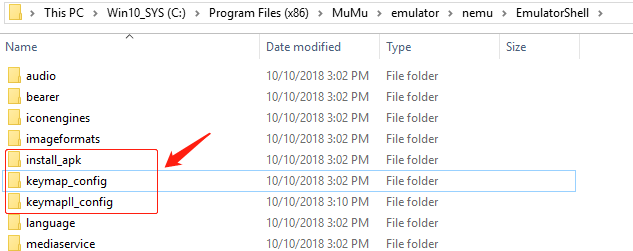
10. Error Code 50005
Solution: Run cmd.exe, enter the Hypervisor subdirectory under the mumu Emulator installation directory, enter command “NemuManage.exe modifyvm myandrovm_vbox86 –audio dsound –audiocontroller ac97” and press Enter, then enter “echo %errorlevel%” and press Enter. If the output is “0,” it means the command is executed successfully, and please try reinstalling the emulator.
11. Error Code 70000
Solution: Failed to get administrator permissions. Please switch to the Administrator account and try reinstalling the emulator.
12. Error Code-14
Step one, open “Run” via the shortcut key “Windows+R,” enter “cmd” and click “OK” to confirm whether“cmd.exe” exists in the system. If not, download the corresponding version of “cmd.exe” of the system and put it in windows/system32 under the system disk or the directory where the software installation package is located. In the case of a 64-bit system, a copy of “cmd.exe” to Windows\SysWOW64 is also required.
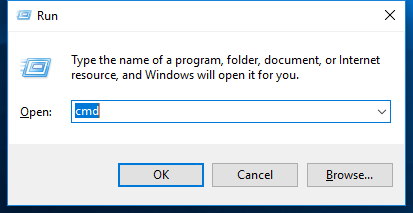
Step two, open “Run” via the shortcut key “Windows+R,” enter “cmd” and click “OK” to confirm if there are permissions to run “cmd.exe.” If not, right click and select “Properties,” add permissions, and try reinstalling the emulator.
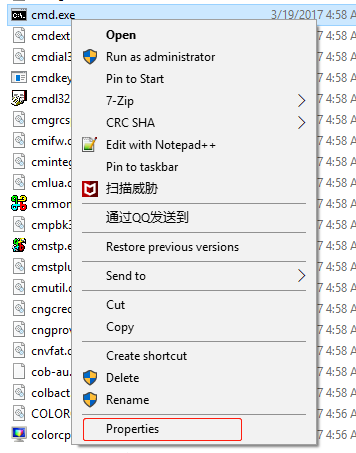
13. Error Code 1
Solution:
Step one, check if the remaining space of the disk where the software installation directory is located is sufficient, make sure there is at least 1.2 GB, and then try reinstalling the emulator.
Step two, if the problem persists, try running cmd.exe as administrator. Go to the Hypervisor folder under the software installation directory, run “comregister.cmd -u” and “SUPUninstall.exe,” then reboot the computer and
repeat the installation operation.
If neither of the above methods works, try shutting down all the protection software and repeating the first two steps.
14. Error Code 2
Solution:
Step one, check if the disk where the software installation directory is located is full. If so, delete or move part of the data to other disks, free up at least 1.2 GB disk space, and try reinstalling the emulator.
Step two, try unloading the current software and then reinstalling.
15. Error Code 10000
Solution:
Step one, for 32-bit systems, check if windows\system32\regsvr32 (for example: C:\Windows\System32\regsvr32) under the system disk exists and has execute permissions. For 64-bit systems, check windows\syswow64\regsvr32 (for example: C:\Windows\syswow64\regsvr32) under the system disk instead. If not, right click and select “Properties,” add permissions, and try reinstalling the emulator.
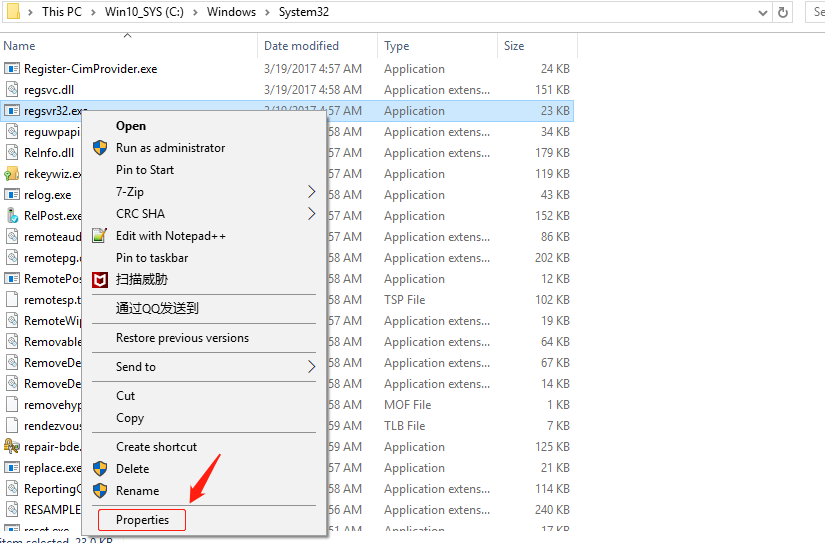
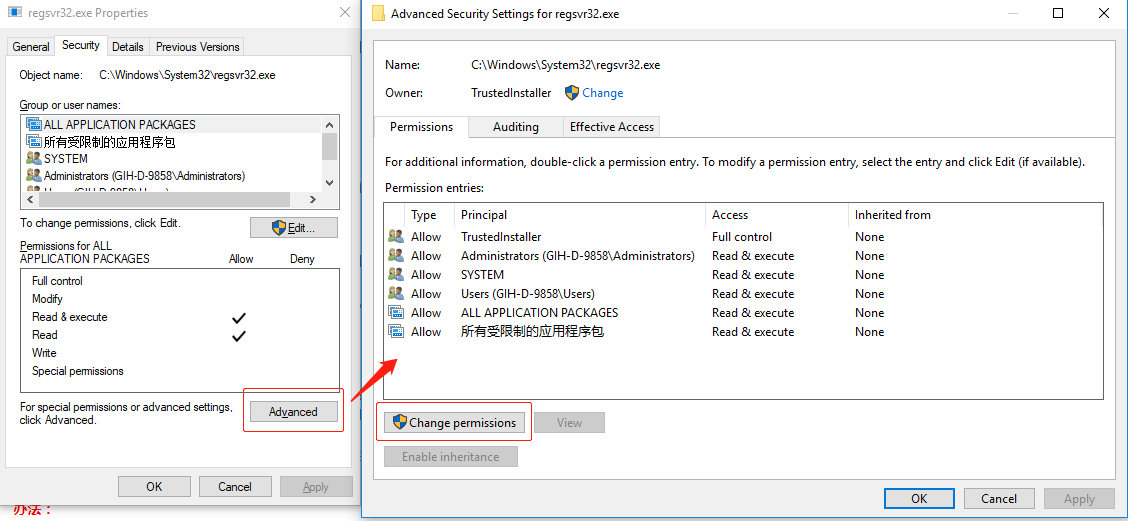
Step two, if it still fails, check if the system has running protection software. Some protection software may prevent the installer from running normally. Temporarily shut down the protection software and try reinstalling the emulator.
16. Error Code 10001
Solution:
Step one, open “Run” via the shortcut key “Windows+R,” enter “cmd” and click “OK” to confirm whether“cmd.exe” exists in the system. If not, download the corresponding version of “cmd.exe” of the system and put it in windows/system32 under the system disk or the directory where the software installation package is located. In the case of a 64-bit system, a copy of “cmd.exe” to Windows\SysWOW64 is also required.

Step two, open “Run” via the shortcut key “Windows+R,” enter “cmd” and click “OK” to confirm if there are permissions to run “cmd.exe.” If not, right click and select “Properties,” add permissions, and try reinstalling the emulator.